Moz Q&A is closed.
After more than 13 years, and tens of thousands of questions, Moz Q&A closed on 12th December 2024. Whilst we’re not completely removing the content - many posts will still be possible to view - we have locked both new posts and new replies. More details here.
My Website Page Speed is not increasing
-
HEY EXPERTS,
My website page speed is not increasing. I used the wp rocket plugin but still, I am facing errors of Reduce unused CSS, Properly size images, and Avoid serving legacy JavaScript to modern browsers. you can see in the image
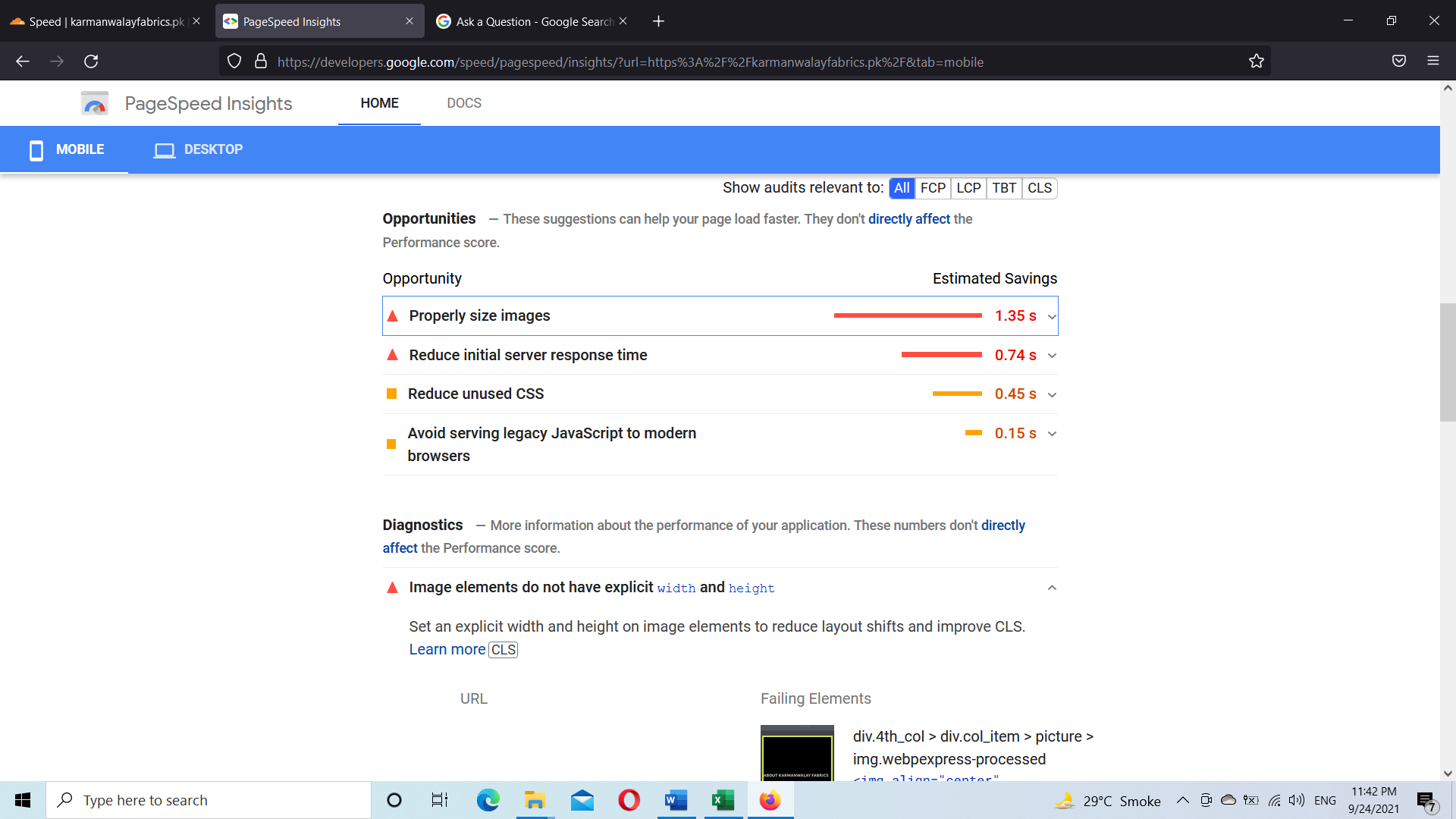
I used many plugins for speed optimization but still facing errors. I optimized the images manually by using photoshop but still, I am facing the issue of images size.
After Google Core Web Vital Update my website keyword position is down due to slow speed. Please guide me on how I increase the page speed of my website https://karmanwalayfabrics.pk
Thanks
-
A variety of factors can contribute to a website's slow page speed, and addressing them requires a systematic approach. Here are some common reasons why your website's page speed might not be increasing:
- Large and Unoptimized Images:
High-resolution images and graphics can significantly slow down page load times. Make sure your images are properly resized, compressed, and served in the appropriate format (JPEG, PNG, WebP).
- Too Many HTTP Requests:
Each element on a web page, such as images, scripts, and stylesheets, requires a separate HTTP request. Limit the number of elements and use techniques like image sprites, CSS and JavaScript minification, and combining files where possible.
- Unoptimized Code:
Bloated or inefficient HTML, CSS, and JavaScript code can increase load times. Optimize your code by removing unnecessary characters, white spaces, and comments, and consider using asynchronous loading for JavaScript.
- Server Performance:
Slow server response times can significantly impact page speed. Choose a reliable web hosting provider with good server performance, and consider using Content Delivery Networks (CDNs) to distribute content across multiple servers.
- Lack of Browser Caching:
Enable browser caching to allow returning visitors to load your site faster by storing certain elements locally on their devices.
- Render-Blocking Resources:
JavaScript and CSS files that block the rendering of the page can lead to slower load times. Minimize the use of render-blocking resources and use techniques like asynchronous and deferred loading.
7.Redirects and Broken Links:
Excessive redirects and broken links can increase load times and frustrate users. Minimize redirects and regularly check for broken links.
- External Embedded Media:
Embedded media from external sources (videos, social media widgets, etc.) can slow down your site if not optimized properly. Use lazy loading for media and ensure external sources are not causing delays.
- Database and Plugin Overload:
Excessive database queries and numerous plugins can slow down your website. Optimize your database, use efficient plugins, and eliminate those that are not essential.
- Mobile Responsiveness:
A lack of mobile responsiveness can lead to slow loading times on mobile devices. Ensure your website is fully responsive and optimized for various screen sizes.
- Unoptimized Third-Party Scripts:
Third-party scripts, such as analytics trackers and social media plugins, can impact performance. Evaluate the necessity of these scripts and their impact on load times.
- Too Many Ads:
Excessive ads or poorly optimized ad code can slow down your website. Ensure that ads are properly managed and optimized for performance.
To address these issues, you may need to conduct a thorough website audit, use tools like Google PageSpeed Insights, GTmetrix, or Pingdom to identify specific problems, and then implement the necessary optimizations. Remember that improving page speed is an ongoing process, and regularly monitoring and maintaining your website's performance is crucial for a fast and user-friendly experience.
-
Improving your website's speed, especially in the context of Google's Core Web Vitals, can sometimes require a more detailed approach beyond just using plugins. Here's a guide to address the specific issues you mentioned:
Reduce Unused CSS:
- Manual Cleaning: Sometimes plugins or themes may add unnecessary CSS. You can manually review your CSS files to remove any unused styles.
- Use Tools: There are tools like PurgeCSS that can help to remove unused CSS.
- Minify CSS: If not already done, ensure that your CSS is minified. WP Rocket should handle this, but you can double-check.
Properly Size Images:
- Responsive Images: Make sure you're using the srcset attribute on img tags. WordPress generally does this automatically for content added via the block editor.
- Serve Next-gen Formats: Convert images to WebP format. There are plugins like ShortPixel or Imagify that can do this for you.
- Adaptive Images: Use a solution to serve different image sizes based on the visitor's device.
- Critical Images: Only load above-the-fold images initially. Lazy load the rest as the user scrolls.
Avoid Serving Legacy JavaScript to Modern Browsers:
- Use Babel: If you're developing custom themes or plugins, use a tool like Babel to transpile your JavaScript and use the nomodule attribute to serve modern JavaScript to modern browsers.
- Check Plugins and Themes: It's possible one of your plugins or your theme is including legacy JS. It may be worth reaching out to the developers for an update.
Find more tips by the link: https://onilab.com/blog/magento-2-performance-speed-optimization-guide
-
Hello,
If your website page speed is not increasing, then you must use the websitespeedy tool to help identify performance issues and optimize your website speed. Here are some steps you can take:
Run a speed test: Visit websitespeedy.com and enter your website's URL. The tool will analyze your website's speed and provide a report with recommendations for improvement.
Optimize images: Use an image compression tool like TinyPNG or Smush to compress your images and reduce their file size without compromising their quality. Additionally, ensure that the images are in the correct format (JPG, PNG, GIF) and are optimized for the web.
Preload HTML, CSS, and JavaScript: Preloading HTML, CSS, and JavaScript can help reduce the time it takes for your web pages to load. By preloading these files, you can reduce the time it takes for your web pages to be delivered to your users.
Minimize render-blocking resources: Optimize your website's CSS and JavaScript files to reduce the time it takes to render the page.
Use LazyLoad: LazyLoad is a technique that helps reduce the amount of bandwidth needed to load a page by only loading content when it is needed. LazyLoad can help improve your Page Speed Score by reducing the amount of time it takes for content to be delivered to users.
By implementing these optimizations, you should be able to improve the speed and performance of your website.
-
@frazashfaq11 it also seems that you are suffering from slow server initial response time. I would suggest looking at that as a priority too, this can often counteract any work you are doing to optimise the speed of your site.
What hosting are you on? Is it shared hosting or a VPN?
-
Hi! I am SEO specialist at MjSeo. To solve your problem try to:
- Minimise HTTP requests.
Reduce and merge files.
Now that you know how many requests your site makes, you can start reducing that number. The best place to start is with HTML, CSS, and JavaScript files. - use asynchronous loading for CSS and JavaScript files.
- defer the loading of the JavaScript file.
Delaying a file means preventing it from loading until other elements are loaded. If you defer large files such as JavaScript, you ensure that the rest of your content can load without delay. - Minimise the time to the first byte
In addition to the amount of time it takes for your page to fully load, you'll also want to look at the amount of time it takes to start loading. - Reduce server response time.
- One of the most important factors affecting the loading speed of your page is the time it takes for DNS to look up the page.
- DNS, or Domain Name System, is a server with a database of IP addresses and associated host names. When a user enters a URL into their browser, a DNS server translates that URL into an IP address that points to their location on the network.
- Thus, DNS lookup is the process of finding a particular DNS record. You can think of it as your computer looking up a number in the phone book.
- Translated with www.DeepL.com/Translator (free version)
You also can read here to find more useful information.
- Minimise HTTP requests.
-
@frazashfaq11 Hi! I think the Lighthouse output tells you that while you might have resized the images correctly in Photoshop, the width & height attributes aren't added to your image tags in HTML. So what is happening is that the browser can't reserve the actual space for the image upfront as it has to wait for the image to be loaded.
Got a burning SEO question?
Subscribe to Moz Pro to gain full access to Q&A, answer questions, and ask your own.
Browse Questions
Explore more categories
-
Moz Tools
Chat with the community about the Moz tools.
-
SEO Tactics
Discuss the SEO process with fellow marketers
-
Community
Discuss industry events, jobs, and news!
-
Digital Marketing
Chat about tactics outside of SEO
-
Research & Trends
Dive into research and trends in the search industry.
-
Support
Connect on product support and feature requests.
Related Questions
-
Multilingual website
My website is https://www.india-visa-gov.in and we are doing multilingual. There are three options 1. TLD eg india-visa-gov.fr (French) india-visa-gov.de (German) 2. Subdomain eg: fr.india-visa-gov.in (French) de.india-visa-gov.in (German) 3. Folders https://www.india-visa-gov.in/fr/ (French) https://www.india-visa-gov.in/de/ (German) We have tried the 3rd option but need to know whether its better or not for the long term health from SEO. Does the MOZ DA carry better in Subdomain or TLD or Folders? What does MOZ recommend to maintain DA? Thanks
Technical SEO | | amitdipsite150220200 -
Is there a way to get a list of all pages of your website that are indexed in Google?
I am trying to put together a comprehensive list of all pages that are indexed in Google and have differing opinions on how to do this.
Technical SEO | | SpodekandCo0 -
1000 Pages on old website. What to do with the 301 redirects for this domain?
Hi Moz Community, I have a 301 redirect question... I just acquired an old domain: Totally in my niche Domain is 14 years old Website exists of 1000 pages Great amount of backlinks Website is offline since about 2 weeks Will place a new website online asap with new url structure For the 50 best scoring pages I wrote a new, but fully comparable/related article. I will put a 301 redirect from those old to the new pages. My question: What to do with the 950 other url's? Should I put a 301 redirect to the homepage? Should I forward those pages to the 404 page? Should I divide the 950 url's with a 301 redirect to the 50 new ones? Another solution maybe? Any idea what would be the best solution so we can save as much Google juice as possible? Thanks in advance!
Technical SEO | | snorkel0 -
Home Page Ranking Instead of Service Pages
Hi everyone! I've noticed that many of our clients have pages addressing specific queries related to specific services on their websites, but that the Home Page is increasingly showing as the "ranking" page. For example, a plastic surgeon we work with has a page specifically talking about his breast augmentation procedure for Miami, FL but instead of THAT page showing in the search results, Google is using his home page. Noticing this across the board. Any insights? Should we still be optimizing these specific service pages? Should I be spending time trying to make sure Google ranks the page specifically addressing that query because it SHOULD perform better? Thanks for the help. Confused SEO :/, Ricky Shockley
Technical SEO | | RickyShockley0 -
What to do with temporary empty pages?
I have a website listing real estate in different areas that are for sale. In small villages, towns, and areas, sometimes there is nothing for sale and therefore the page is completely empty with no content except a and some footer text. I have thousand of landing pages for different areas. For example "Apartments in Tibro" or "Houses in Ljusdahl" and Moz Pro gives me some warnings for "Duplicate Content" on the empty ones (I think it does so because the pages are so empty that they are quite similar). I guess Google could also think bad of my site if I have hundreds or thousands of empty pages even if my total amount of pages are 100,000. So, what to do with these pages for these small cities, towns and villages where there is not always houses for sale? Should I remove them completely? Should I make a 404 when no houses for sale and a 200 OK when there is? Please note that I have totally 100,000+ pages and this is only about 5% of all my pages.
Technical SEO | | marcuslind900 -
Low page impressions
Hey there MOZ Geniuses; While checking my webmaster data I noticed that almost all my Google impressions are generated by the home page, most other content pages are showing virtually no impression data <50 (the home page is showing around 1500 - a couple of the pages are in the 150-200 range). the site has been up for about 8 months now. Traffic on average is about 500 visitors, but I'm seeing very little entry other then the home page. Checking the number Sitemap section 27 of 30 are index Webmaster tools are not reporting errors Webmaster keyword impressions are also extremely low 164 keywords with the highest impression count of 79 and dropping from there. MOZ is show very few minor issues although it says that it crawled 10k pages? -- we only have 30 or so. The answer seems obvious, Google is not showing my content ... the question is why and what steps can I take to analyze this? Could there be a possibility of some type of penalty? I welcome all your suggestions: The site is www.calibersi.com
Technical SEO | | VanadiumInteractive0 -
How to identify orphan pages?
I've read that you can use Screaming Frog to identify orphan pages on your site, but I can't figure out how to do it. Can anyone help? I know that Xenu Link Sleuth works but I'm on a Mac so that's not an option for me. Or are there other ways to identify orphan pages?
Technical SEO | | MarieHaynes0 -
Home Page .index.htm and .com Duplicate Page Content/Title
I have been whittling away at the duplicate content on my clients' sites, thanks to SEOmoz's pro report, and have been getting push back from the account manager at register.com (the site was built here and the owner doesn't want to move it). He says these are the exact same page and he can't access one to redirect to the other. Any suggestions? The SEOmoz report says there is duplicate content on both these urls: Durango Mountain Biking | Durango Mountain Resort - Cascade Village http://www.cascadevillagehotel.com/index.htm Durango Mountain Biking | Durango Mountain Resort - Cascade Village http://www.cascadevillagehotel.com/ Your help is greatly appreciated! Sheryl
Technical SEO | | TOMMarketingLtd.0